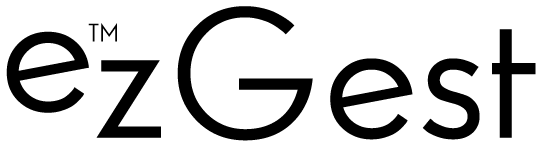How to manage and edit your Google Business Profile from Google search
Have less than 100 locations in one account? You can manage your Google Business Profile in Google search. Learn how here.
Claiming and optimizing your Google Business Profile is one of the best things you can do to help your company rank higher in Google search results.
Several changes have been made to Google’s local listing program in the past year, including the enhanced functionality of managing your Google Business Profile directly from Google search.
People have been able to manage a Business Profile from Google search since 2017. But the features and functionality of managing and editing your Business Profile in search have blown up in the recent months.
Yet, many business owners are unaware this management feature is even an option. Or they’re confused about how to navigate this new way to manage their profile.
This is a problem. Especially because Google wants merchants to adopt Google search as the go-to way to manage most Google Business Profiles.
Get the daily newsletter search marketers rely on.
See terms.
Because the majority of businesses with Google Business Profiles have only one location, Google recommends they manage their location directly from Google search versus the Business Profile Manager.
If you’ve been in your Business Profile Manager lately, you’ve probably noticed the blue prompt encouraging you to try managing your Business Profile directly from search.

If you have more than 100 businesses in a single account, you will not be able to manage those Google Business Profiles through search. You’ll need to manage them the old-fashioned way – through the Business Profile Manager.
Once your Business Profile has been verified, you can manage your profile directly from Google search – but it could take up to 14 days before you get that option. (We are hoping that Google remedies this issue so that single-location businesses can start managing their profile immediately from Google search after verification.) However, as of right now, you can use the Business Profile Manager to manage your profile until you’re able to manage in Google search.
How to start managing your Google Business Profile in search
I love the ease of use of managing my business profiles in the Business Profile Manager.
But Google is making a push to get single-location merchants to use Google search to manage profiles instead of the Profile Manager. This is where confusion and more help and instructions are needed.
To get started, make sure you’re signed into the Google Account you use to manage your Business Profile.
Next, go to Google and search for your exact business name (you may need to add your city), or you can also search for “my business.”

If you do have more than one profile and you need to manage a specific Business Profile, click View Profile.

You should see your company’s Knowledge Panel on the right side and the Business Profile management section on the left.

In the management section in search, you will see two main items: the Menu and Chips.

The menu allows you to perform the main functionality of managing your Google Business Profile. This is where you can make most of the edits to your profile, add updates, include products and services, etc.
You will also find any updates and changes Google might make to your profile based on information it finds online – or from user suggested edits.
Here are brief descriptions of each section of the menu:
Edit profile
What you can do:
- Edit business information – hours, contact information, website URL and other details.
- Add and delete products and services.
- Upload photos and videos.

Promote
This is where you can check your Google Business Profile insights, add photos, get a shortened URL to ask customers for reviews, create posts and more.
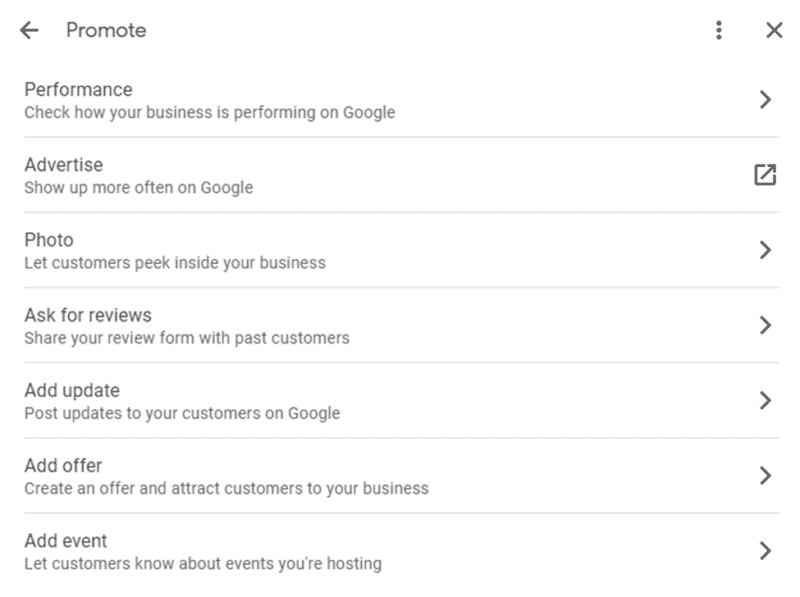
Customers
You can see and respond to reviews, see info about inbound calls, view and reply to messages/chat and answer questions people ask in Q&A.

Chips
You will also see various “chips” in the Business Profile management section. Chips let you do a variety of other things to help improve and optimize your profile.
Your chips might look different than another merchant’s chips. Look at the various chips available to you and see what they allow you to do.
For instance, if you click on the “Add exterior photo” chip, you’ll be able to easily upload a photo of the exterior of your storefront or office building.
Use these chips to maximize and optimize your Google Business Profile.

What if Google changes your Google Business Profile information?
Google gathers information from a variety of sources:
- Third-party sources they have contracted with.
- User-suggested edits.
- AI.
- Other online resources (e.g., government databases, online directories/citation sites, the business’s website, information it receives from people who answer “know this place” questions).


Google often cross-checks the information on your Business Profile and compares it to what they find online. If they find discrepancies, they may decide that your information is incorrect and will change the information on your Google Business Profile.
If Google changes information in your Business Profile, you’ll receive an email alerting you that information has been changed.

You’ll then need to go to Google search and look at the various areas in the menu section of your profile and look for a blue highlighted area. There you will see what changes Google made to your profile.

If the changed information is correct, you can simply click the Accept link.
Did Google mess up? If the changes are wrong, click on the section you want to edit (or correct), and you’ll see the pencil icon. You can then edit the information. Remember to click the Save button.
It’s important that you frequently check your Business Profile to make sure no incorrect changes were made to your Business Profile.
Managing your profile from search is the way to go
Yes, there is a bit of a learning curve. But once you get used to this new interface, you will likely enjoy the ease of use and functionality. And I expect that Google will only be adding more features in the coming months.
Opinions expressed in this article are those of the guest author and not necessarily Search Engine Land. Staff authors are listed here.