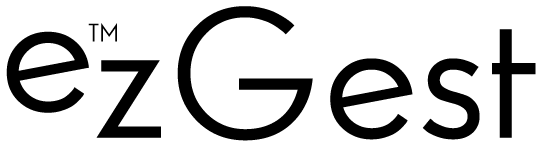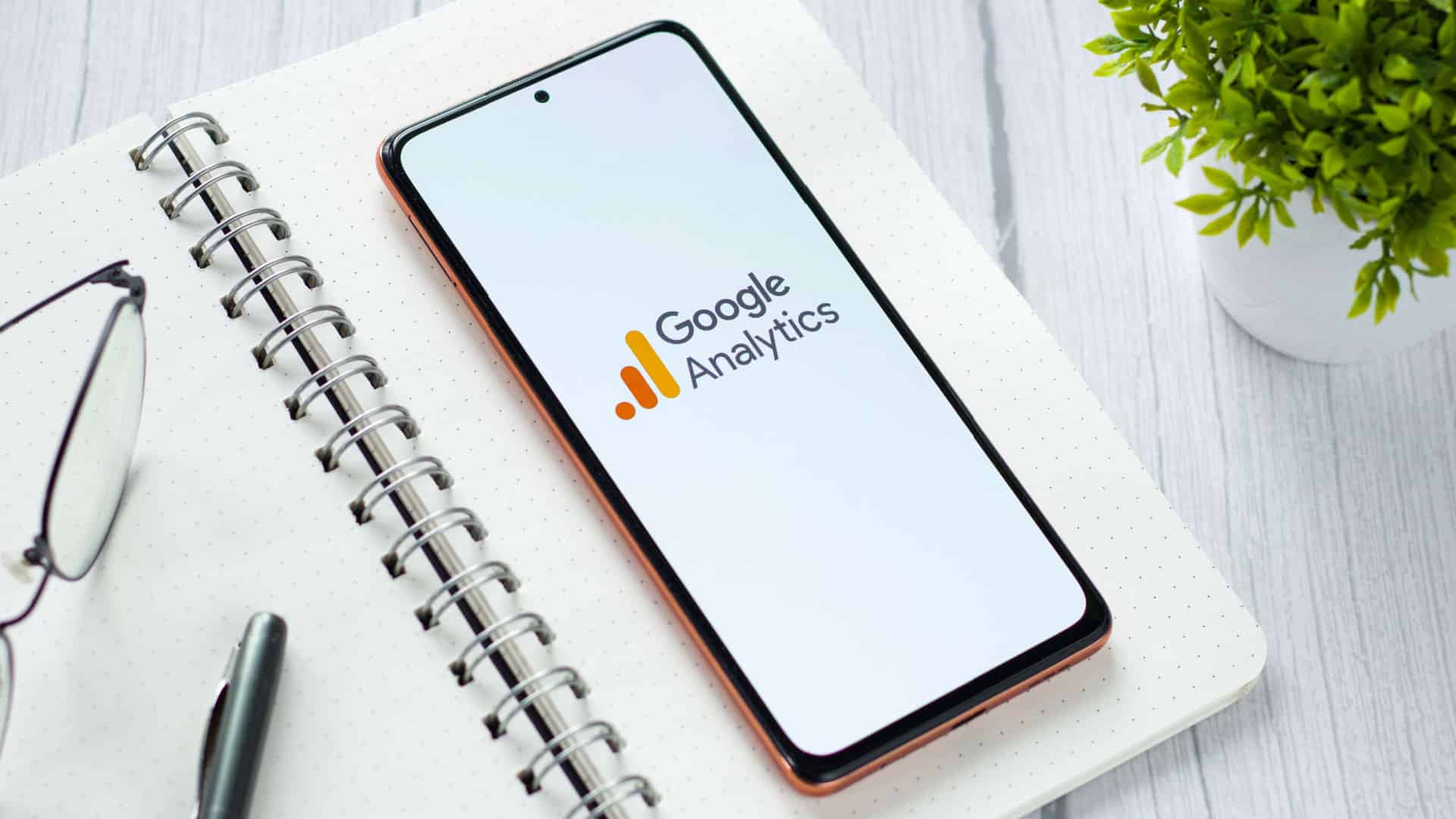GA4 now lets you recreate Universal Analytics audiences, and personalize the Home page
The new features help make the transition into GA4 much easier.
GA4, everyone’s favorite new Google Google Analytics product, will now let you use the Migrator for Google Analytics Google Sheets add-on tool to recreate many of your Universal Analytics properties into a GA4 property. You can also personalize the content on your home page to make what’s shown more relevant. Let’s take a look.
Why we care. First, these new tools attempt to make GA4 tolerable by allowing you to customize your dashboard and properties as close to UA as possible. Though not perfect, this should at least bring a little more familiarity into the mix. Advertisers who have been slow to implement or learn GA4 might find solace in these familiar features.
If you haven’t implemented GA4 yet, this is your sign.
Recreate Universal Analytics audiences in Google Analytics 4
Audiences based on dimensions and metrics that are the same in UA and GA4 can be recreated just as they are. When the audiences use dimensions or metrics that differ between UA and GA4, you can edit the audience definitions in the spreadsheet to use the relevant GA4 dimensions and metrics.
For each audience, the spreadsheet includes information about whether the audience is available for recreation; if it isn’t, the spreadsheet has information about why. Editable audience conditions are included so you can modify them before recreating them.
More information on the Migration tool can be found here.
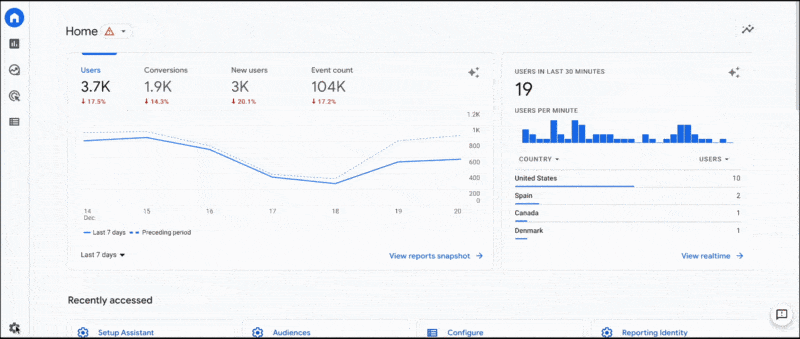
Personalize the Home page
Keep in mind that when you personalize your homepage, the customization is only visible to you. Other users will not see your dashboard.
The following information is from the Google Analytics Help documentation.
Personalize the metrics and dimensions
You can now change the metrics on the overview and realtime cards. On the overview card, hover over a metric to see a drop-down menu so you can change the metric.
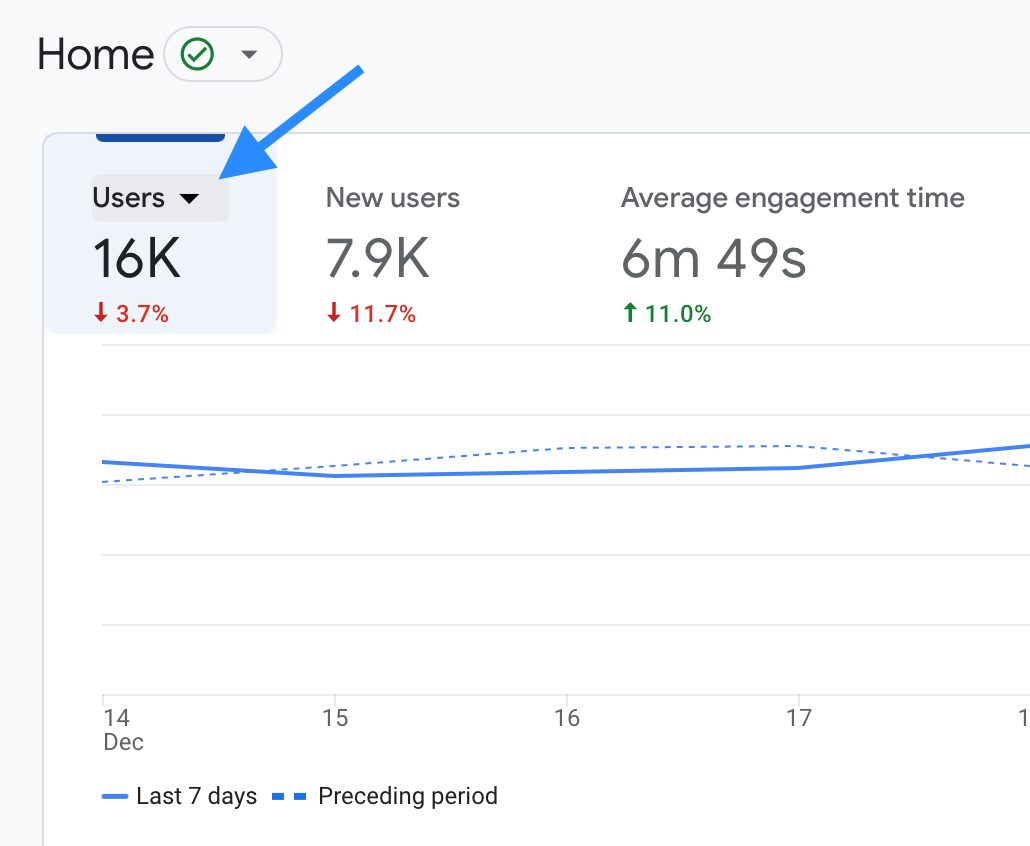
On the realtime card, you can also choose from a number of dimensions (e.g., Audience, City) or let us choose a dimension for you (i.e., Choose for me).
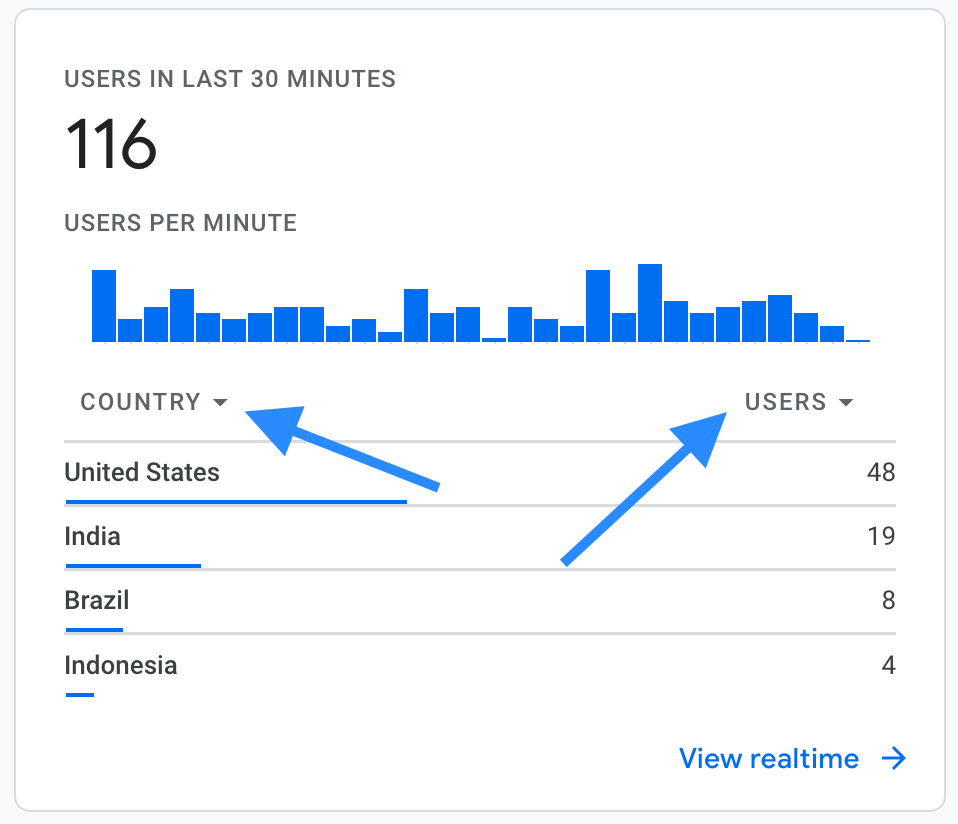
Restore your choices
Whether you change the metric, dimension, or date on a card, we’ll restore your choices in future sessions. For example, we’ll populate a card with City the next time you visit Google Analytics when you choose the dimension in your current session.
Additionally, when you return to a report using the Recently accessed section, you’ll see all the changes you made to the report. For example, if you changed the primary dimension, you’ll see the dimension applied when you select the report from the Recently accessed section.
Try Suggested cards
When you’re new to a property and haven’t viewed a card frequently, a new Suggested for you section will appear. The section surfaces cards that are popular across all Google Analytics 4 properties to help you find useful information in your property.
Provide feedback
You can now give a thumbs up or thumbs down when hovering over the top right of a card in the Suggested for you, Because you view frequently, and Insights sections. The feedback options allow Google Analytics to provide you with more helpful information in the future.
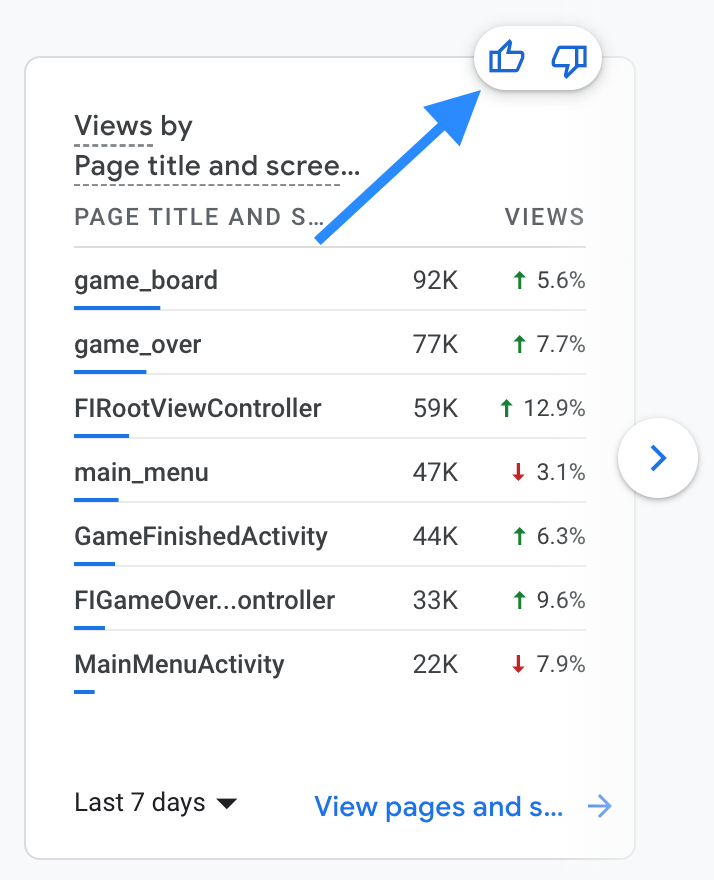
Related stories
New on Search Engine Land
Merchant Center Feeds issue
GA4 now lets you recreate Universal Analytics audiences, and personalize the Home page
Why SEO experts rarely share actual success stories
Microsoft to go fully live with new Bingbot user-agent change in January 2023
How the TikTok algorithm works: Everything you need to know