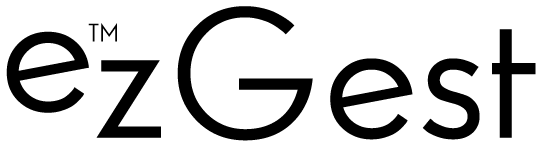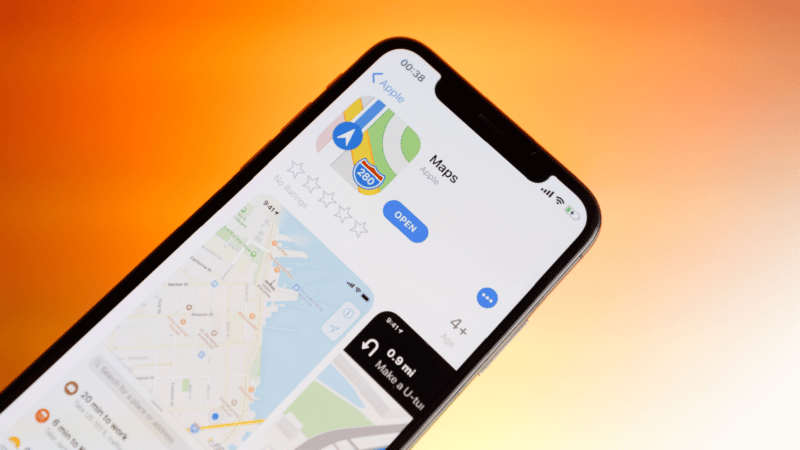Apple Business Connect: Your guide to getting started
With Business Connect, you can now customize the way your business information appears across Apple apps. Learn how to get started.
Apple recently launched Business Connect to enable businesses to easily claim and optimize their Apple Maps locations. Getting started as a single or multi-location business only takes a few minutes.
Once you have set up and claimed your locations, you will have access to view and edit your Place Cards. This includes:
- Updating your location details.
- Adding photos.
- Publishing showcases.
- Reviewing the performance and engagement of your locations on Apple Maps.
Apple Business Connect offers three different workflows:
- Small businesses.
- Enterprise brands with 25 or more locations.
- Third-party partners that manage data on behalf of other businesses and can submit this data via API.
In this article, you’ll learn how to get started with Apple Business Connect.
Getting started with Apple Business Connect
First, create an Apple ID if you don’t already have one.
Next, go to the Apple Business Connect website, choose your business type (small, enterprise, or third-party partner), and sign in with your Apple ID.
If you are a brand leveraging a third party to submit and access data via API, you’ll still need to set up and claim your first location in Business Connect. You will then have the option to delegate your account to an agency that can add the remaining of your locations in bulk.
For single locations and small businesses under 25 locations, your first step will be searching or creating your location.
For enterprise businesses, you should click on the prompt at the bottom that says “Register as an Enterprise.”
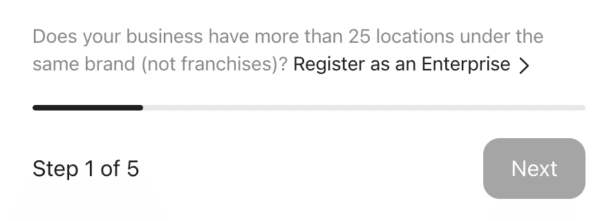
When you click here, this will take you directly to the Business Verification page where you need to enter your brand information including your D-U-N-S number. (Apple also has a helpful enterprise onboarding guide.)
For small businesses (which Apple considers brands under 25 locations), you will need to search for your location on Apple Maps and either select the matching business displayed in the search results or choose the option to create a new location if your business is not listed.
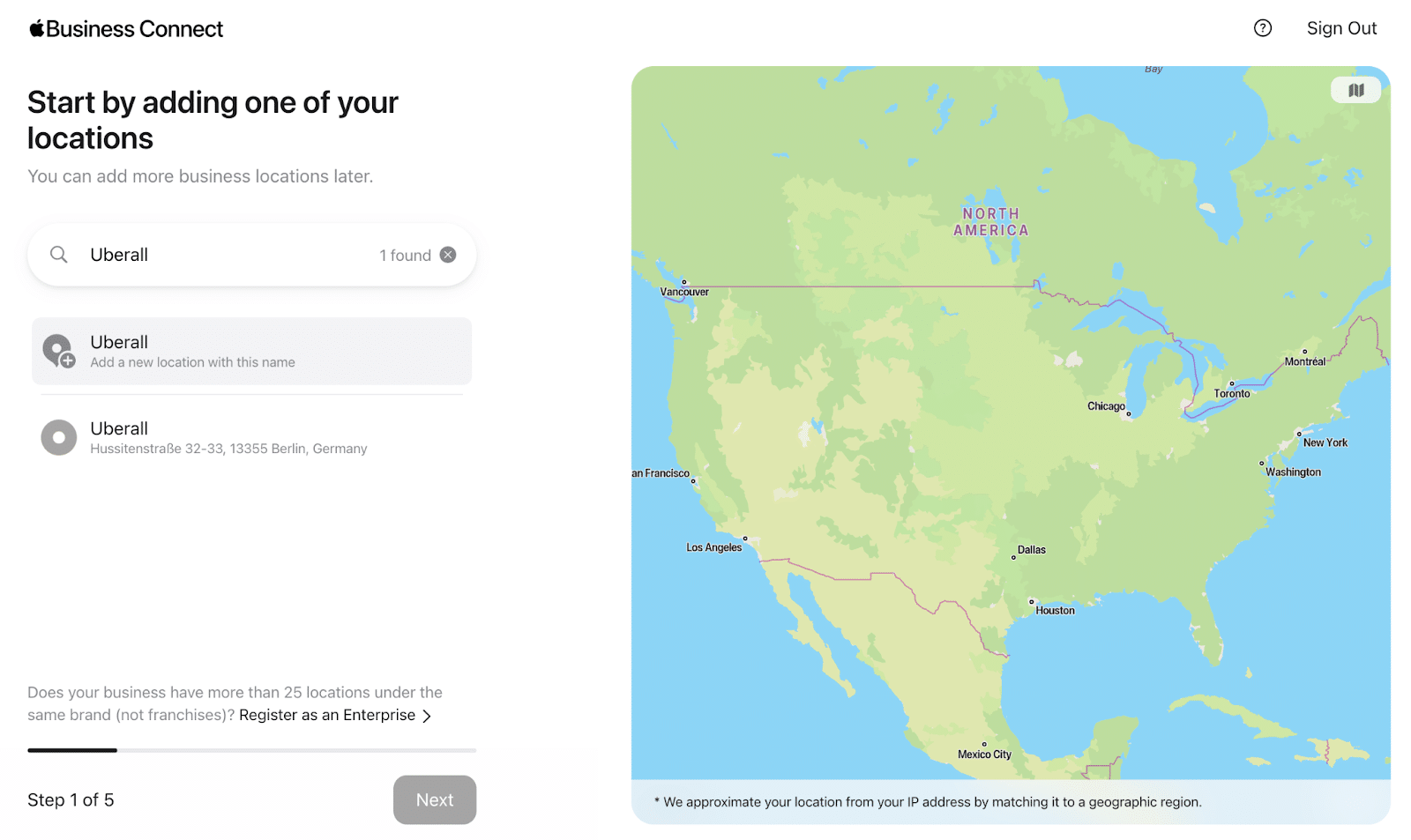
If you are creating a new location, you will need to add your address details and ensure the map pin is over the entrance of your location. You can add the exact coordinates if needed.

In the next two steps, you will want to add your primary, holiday, and special hours.
Special hours are described as custom or a temporary set of hours, such as periods of time when you have extended or shortened availability.
Then you will need to add your primary and additional categories, website, and phone number. (This is a great resource to find the full list of Apple Business categories.)
Apple states that additional categories help with search and can be unique by location.

Throughout the setup, Apple begins building your place card preview. According to Apple:
“When you change information about a location in Business Connect, it’s shown in this preview. It can take up to three days for your changes to be published on a location’s place card on Maps after you send them to Apple for review.”
The final steps for setup are focused on verification. You’ll next need to add your company details for verification so that Apple can determine whether you are the proper contact to manage this location on Apple Business Connect.

In order to complete the verification, you will need to provide an identifiable business document such as a business registration, utility bill, or lease agreement as well as a document description.
The verification of your business can take up to five days to process.
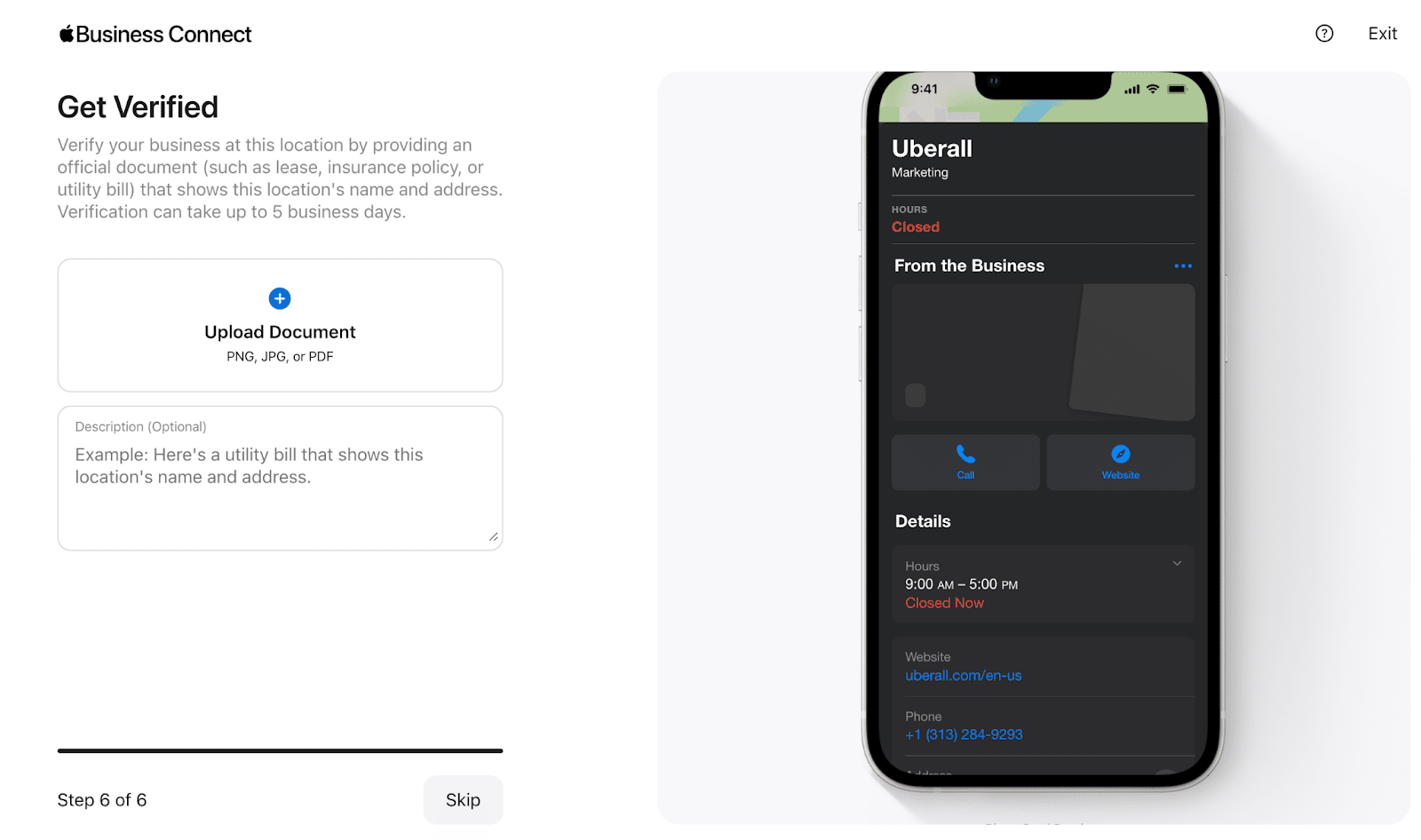
Once the verification has been completed, you can begin adding additional information to your Place Card including:
- A unique description of your business location.
- Attributes or additional features of your business. The types of attributes vary by business type but include categories such as:
- Payment options.
- Reservation types (appointment only, walk-ins).
- Accessibility features.
- Parking options.
- Restroom types and availability.
- Tech features (wi-fi and air conditioning).
- COVID-19 Testing and Vaccination options.
- Business Models (co-op, non-profit, membership requirements).
- Safety (cooling center, COVID-19 precautions, sheltering).
- Smoking parameters.
- EV Charging availability.
- Atmosphere details (good for kids, couples, groups).
- What types of pets are or are not permitted.
- A link to an app that supports functions like ordering, making a reservation, or booking an appointment.
- Photos of your business including a logo and cover that will stay positioned at the top of your Place Card. Apple advises that photos will be reviewed and can take up to three days before publishing. You can find photo guidelines here.
- Showcases to highlight timely updates, new features and products for your business. Showcases expire after 30 days unless you set it to end sooner and Apple can take up to three days to review and approve your showcase. Showcases include the following elements:
- A photo and an image tag (should be added for accessibility and screen readers).
- A short title of up to 38 characters.
- A description of the showcase of up to 58 characters.
- One or more calls to action, including:
- “Call Now”
- “Get Directions”
- “Website”
- “Share this Place”
- “Add to Favorites”
- “Rate this Place” – This allows users to provide feedback on overall rating, food and drink, customer service, and atmosphere. It also prompts a user to recommend this place to a friend or family member.
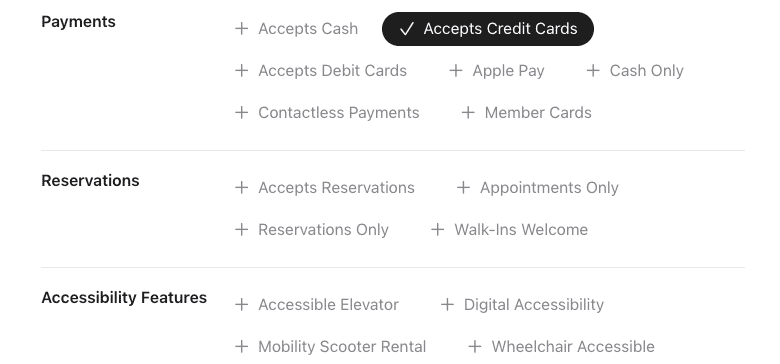
Note that Showcases are only available to businesses within the United States, but Apple is working to make these available globally in the coming months.

If you manage or own more locations, just click the “Add” button in the top right of the dashboard to begin the process again. You can also invite additional users who need access to manage your locations.
More ways to engage with Apple Maps users
Business Connect is an incredibly exciting and much-welcomed innovation from Apple.
It provides a great opportunity for local businesses to engage with Apple Maps users and is designed in a way that makes it easy for businesses of all types and sizes to get started.
You can find more information in the Apple Business Connect User Guide.
Opinions expressed in this article are those of the guest author and not necessarily Search Engine Land. Staff authors are listed here.
Related stories
New on Search Engine Land
Apple Business Connect: Your guide to getting started
This day in search marketing history: January 25
Webinar: Your ultimate paid search evaluation checklist
US Justice Department sues Google again, aims to dismantle its ad division
Microsoft is improving its ad platform. Here’s why brands should give it a shot in 2023