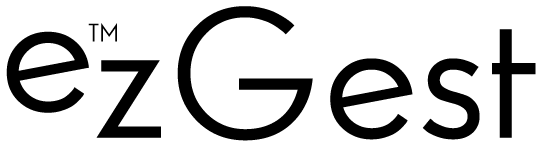Four tools to check for title changes in the SERPs
These tools let you see whether Google changed your title, the date it changed and what it was changed to.
On August 24, Google confirmed that it changed how it creates titles for search result listings. The confirmation came roughly a week after search professionals began noticing such changes — in the interim (and even after the confirmation), SEOs raised concerns about how these Google-altered titles may affect their traffic.
Unfortunately, title change information isn’t available in Google Search Console or Google Analytics. So, SEOs have turned to third-party tools to see whether their titles are being changed. Below is a list of tools you can use to check for title changes and instructions on how to do so.
Ahrefs. Title changes can be checked in Ahrefs, although it is a manual process. You can check for changes via historical SERPs in Site Explorer > Organic Keywords 2.0.
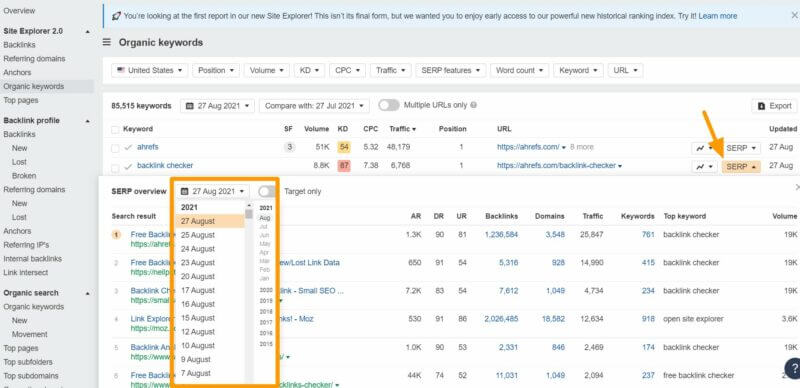
Since this method shows a list of search results for a given keyword, toggling the “Target only” switch (as shown below), which only shows the snippet from your site, can help you get to the information you’re looking for a bit faster. You can then compare titles by changing dates.
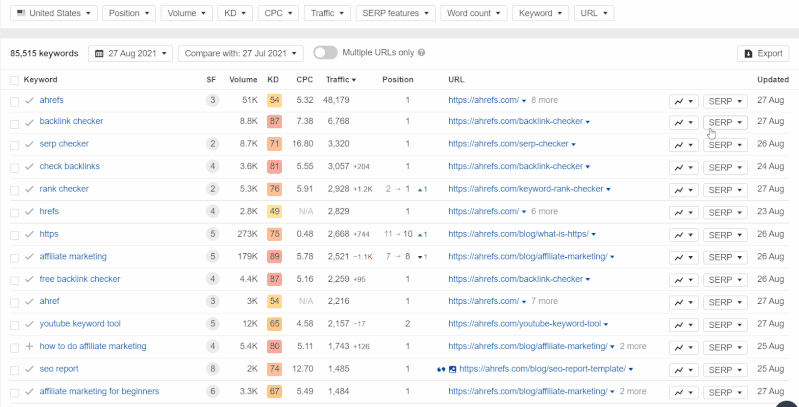
Rank Ranger. The SEO Monitor tool from Rank Ranger is designed to monitor URLs and show you how they perform in Google Search, based on historical data. The data is displayed in a graph that shows ranking changes over time (shown below).
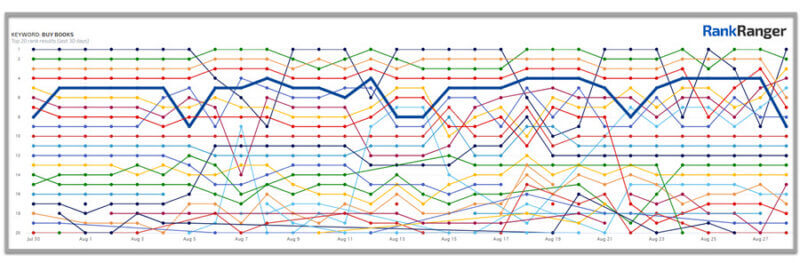
Below the chart is a list of all the changes to the page title and description in Google Search. This means if you or Google make any changes to your title or description, it’ll be displayed here with the date that the change occurred.
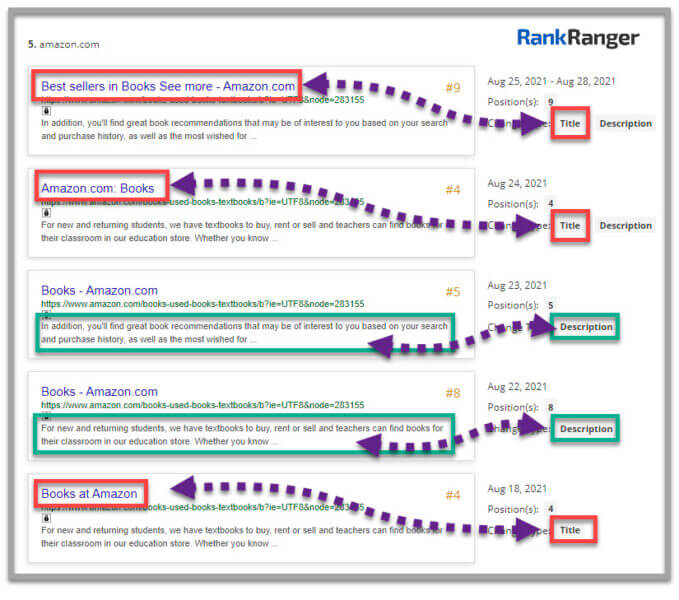
This enables SEOs to cross-reference rankings changes with title changes, although Google has said that title changes do not affect rankings.
Semrush. It is possible to track title changes using Semrush, although the toolset provider does not have a specific feature to do so. For keywords you’ve been tracking in the Position Tracking tool, click on the SERP icon next to the keyword.
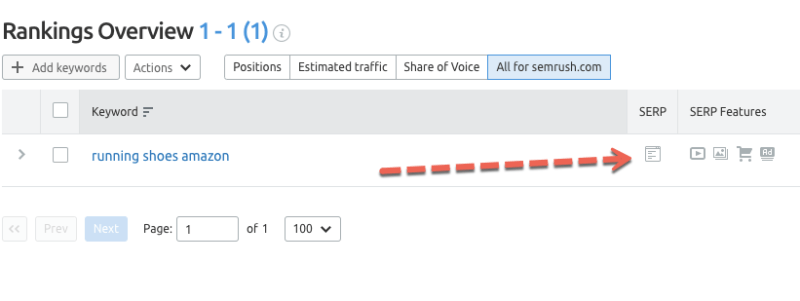
That will pull the search results page for the date selected in the report, as shown below.
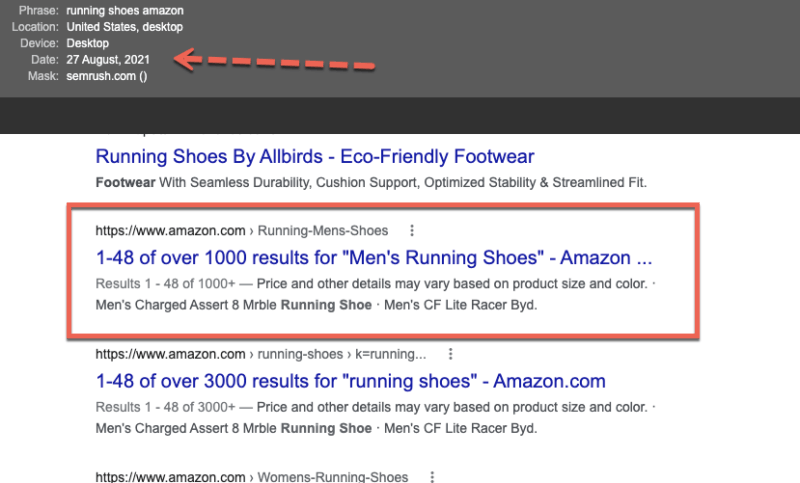
If you suspect a title was changed, you can confirm this by changing the date in the report and repeating this process to compare titles. Note: you can only view this information for the period you were tracking those particular keywords.
SISTRIX. In the left-hand navigation, under SERPs > SERP-Snippets, there is a button to “Show title changes,” which takes you to this screen:
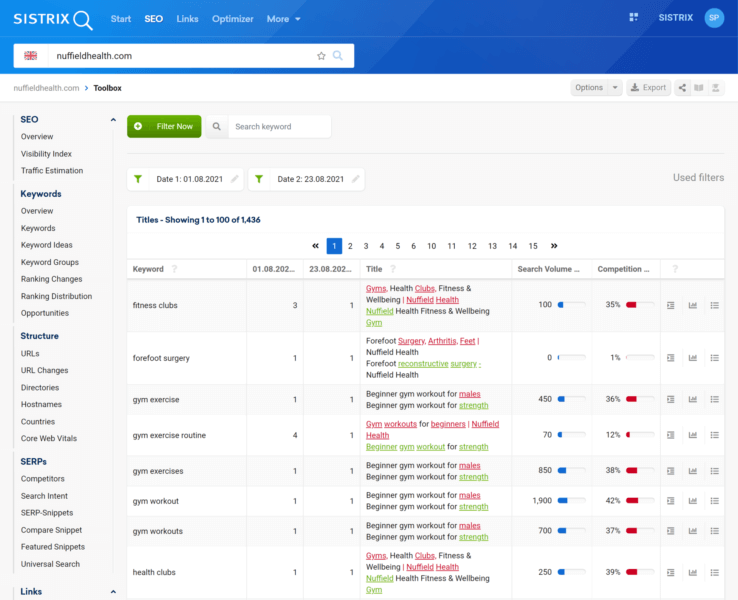
The red text indicates words that have been dropped from the title and the green text indicates words that have been added.
Other tool providers. We also reached out to a number of other toolset providers. Screamingfrog and Sitebulb do not support this functionality. And, Moz and STAT did not immediately respond to our inquiries.
Why we care. Knowing when your titles are getting changed, and what they’re getting changed to, can be useful for analyzing any correlation the changes may have on your clickthrough rate. Together, these details may help you decide whether to adjust your titles, or if you’re seeing positive changes, they can also tell you what may be resonating with your audience.