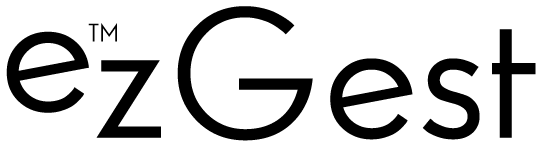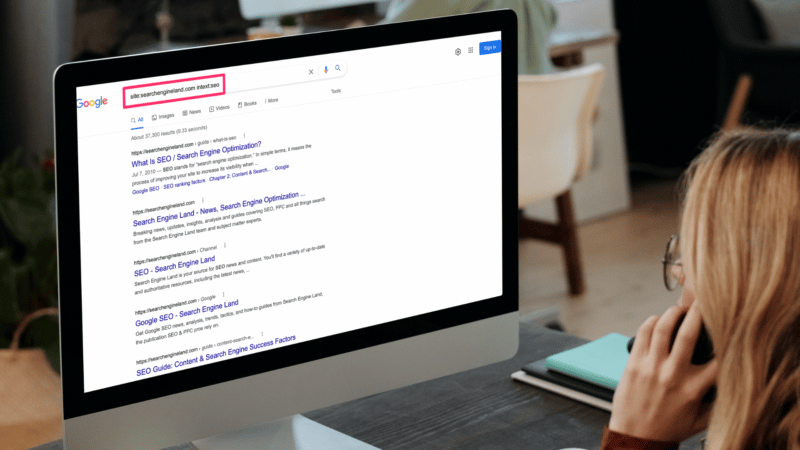19 advanced Google search operators you need to know
Gain powerful insights to inform your marketing efforts. Use the following advanced Google search operators and commands to your advantage.
Google search is a powerful tool in and of itself. You can use it to find anything, but did you know that you can use it to get specific results as well?
If you are looking to enhance your search engine marketing efforts, you need to know about advanced Google search operators. With the right search operator, your Google searches will be more efficient and accurate than ever before.
Advanced Google search operators can provide you with powerful insights to inform your SEO audits, content strategy, keyword research, and much more.
In this guide, we will reveal everything about the main advanced Google search operators so that you can get a better understanding of how to use them to your advantage.
What are Google search operators?
Google search operators are special commands and characters that extend the capabilities of standard text searches.
To use a search operator, simply enter it directly into the Google search box (in the same manner you would if you were doing a text search).
Make your results much more specific
Advanced Google search operators will deliver much more specific results. Let’s say you search “SEO” on Google right now. You will get more than 730 million results!
However, if you use the allintitle operator, which is one of the advanced Google search operators we’re going to tell you about below, you can reduce this to just 14.6 million results, as you will only be presented with results that have “SEO” specifically in the page title.
Use advanced Google search operators to take your business to the next level
With search operators, you can:
- Find content and backlink opportunities.
- Find SEO issues, such as glaring indexation errors.
- Find research and statistics to improve your content.
- Efficiently gauge how competitive certain long-tail keywords are.
Search operator rules to follow
There are two important ‘rules’ to follow when refining web searches:
- If punctuation is not part of the search operator, Google will usually ignore it.
- Avoid spaces between your symbol or word command and your search term. For example,
site:movingtrafficmedia.comwill work, however,site: movingtrafficmedia.comwill not work.
The best advanced Google search operators
It is so much easier to search for things online once you know about Google search operators. Once you have mastered these commands, you will wonder how you previously managed without them.
1. site:
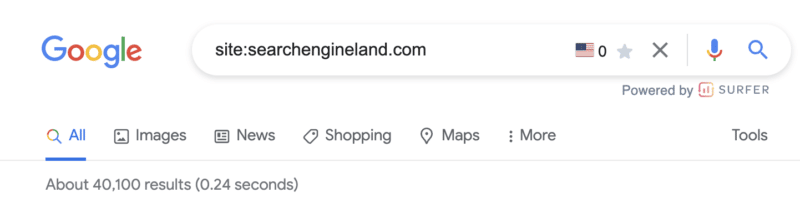
As you might have guessed, this operator allows you to search for content that’s hosted on a certain domain.
If you want to search through specific websites like Wikipedia or YouTube, but not other sites, site:youtube.com or site:wikipedia.org is what you need.
site: command use case
There are many use cases for this particular command. Perhaps the most common is to determine the number of pages Google has indexed for a particular domain.
2. cache:

Simply put, the cache: operator makes it possible for you to locate the most recent cached version of a specific web page.
cache: command use case
If you’ve recently made a content update or design change, this command will show you if and when Google crawled the new changes.
3. related:
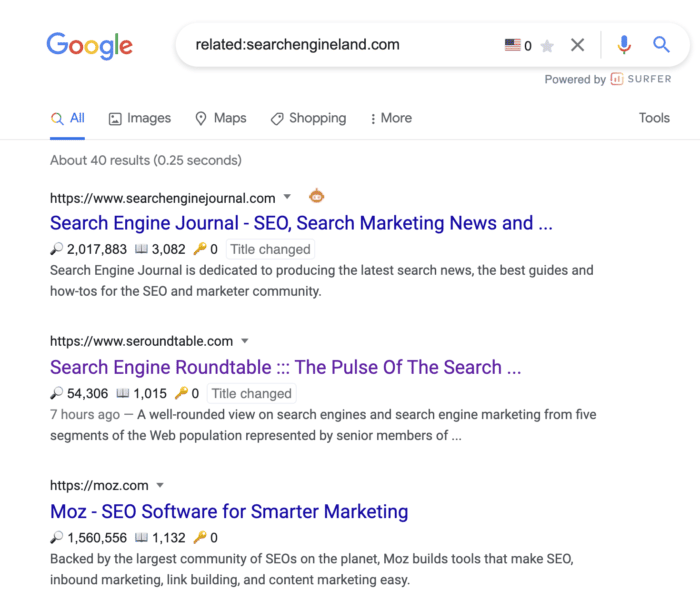
You can use this search operator to find websites that are related to the site in question. This is only effective for large domains, such as nytimes.com or searchengineland.com as illustrated in the image above.
related: command use case
Use the related: command for an illuminating look into how Google categorizes your site and the competition.
This is incredibly valuable for competitive analysis when trying to understand who your digital competitors are – which may be wildly different from your offline competitors.
4. inanchor:
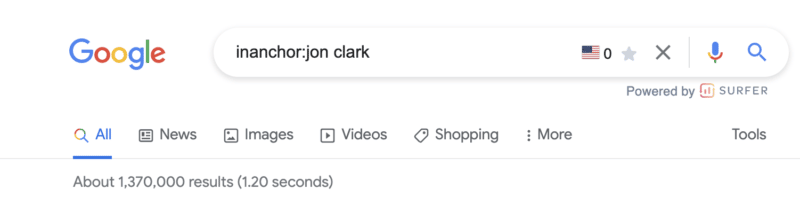
This advanced Google search operator is used when you want to locate pages containing inbound links that have the anchor text specified.
In the example above, the 1,370,000 results returned will display any pages with anchor text that includes the word “jon” or the word “clark.”
Note: You cannot expect accurate global results, as data is only sampled.
inanchor: command use case
This command is helpful when evaluating link building opportunities or competitive link audits.
5. allinanchor:
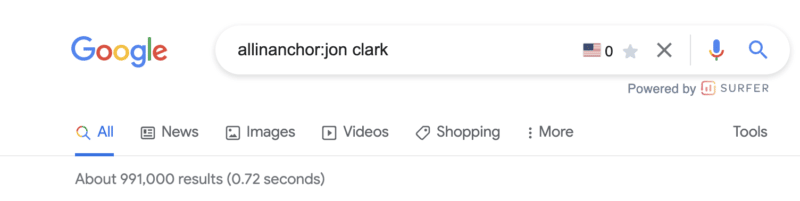
This operator builds on the inanchor: command from above but makes sense when you want to conduct research for pages that include all of the words in the inbound anchor text.
For example, you can see the returned results for pages with anchor text that includes both “jon” and “clark” have decreased to 991,000.
6. inurl:
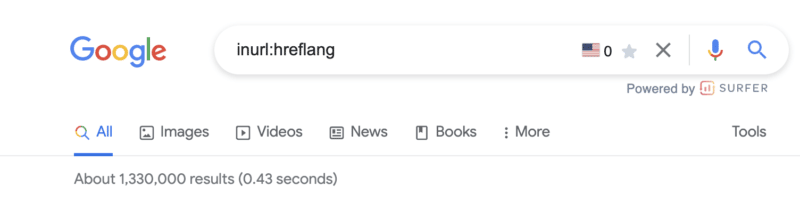
If you wish to find a page on a website that includes a specific word (or words) in the URL itself, then the inurl: is the Google search operator to use.
inurl: command use case
This search command is extremely helpful for:
- Diagnosing indexing issues (
inurl:tagto identify indexed blog tag pages). - Content inspiration across topics you are researching.
- Identifying guest posting opportunities (
inurl:guest-post).
7. allinurl:
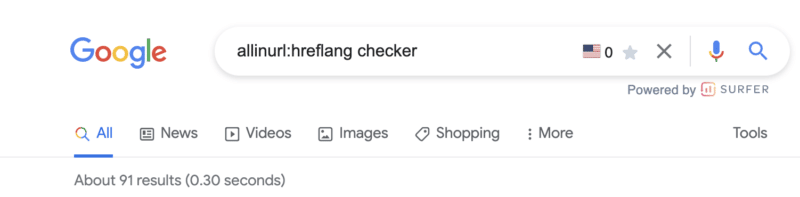
This advanced Google search operator will further refine the inurl: command by returning only results that include all of the defined words in the URL.
8. intitle:
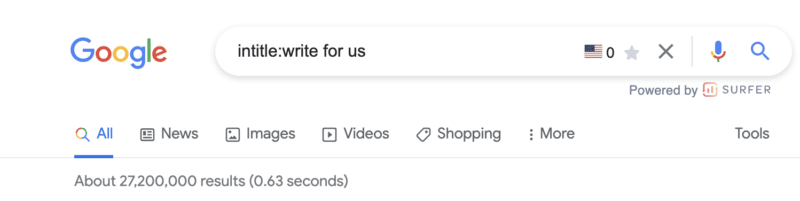
This operator allows you to locate results that are more targeted for certain search words or phrases. In the image above, more than 27,200,000 results are returned that include at least one of the terms in the page title.
intitle: command use case
This is a great search function for locating guest posting opportunities and checking levels of competitiveness for keywords based on the number of results returned for a word.
9. allintitle:
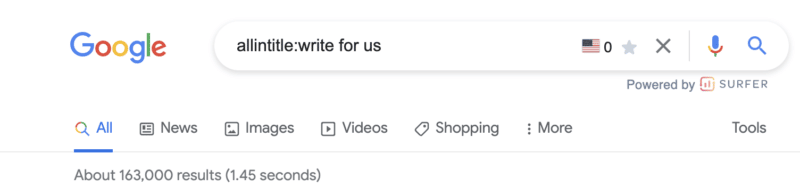
Similar to the above variables, the allintitle: command further refines returned results to include all the words in the page’s title.
For example, the results that include all of the words “write for us” have been further refined from 27,200,000 to 163,000.
10. intext:
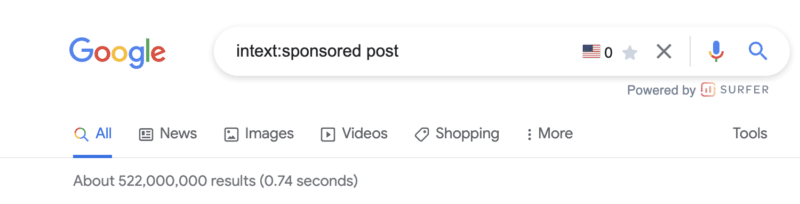
Looking for a specific word or phrase somewhere in the content? The intext: operator enables you to locate terms that show up in any part of a website page, from the page title to page’s content.
intext: command use case
Personally, I use this command most often to find link building opportunities. In the example screenshot above, there are more than 522,000,000 pages with the terms “sponsored” or “post.“
The next advanced search operators will help us further refine these results.
11. allintext:
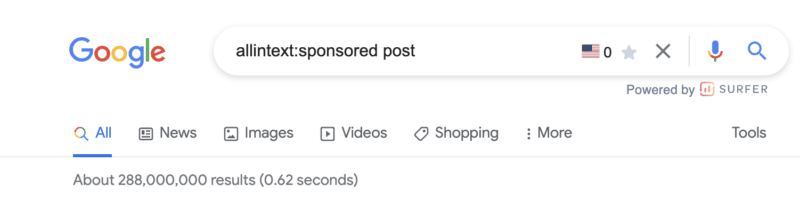
This operator helps you to refine your search to only pages that include all of the terms you are searching for in the text of the page.
Modifying the operator from intext: to allintext: removes almost 200,000,000 results.
Note: This operator does not account for the proximity of the words on the page, only that they appear on the page. Said another way, the words may not be in a phrase or close to each other in a sentence.
Get the daily newsletter search marketers rely on.
See terms.
12. around(X)
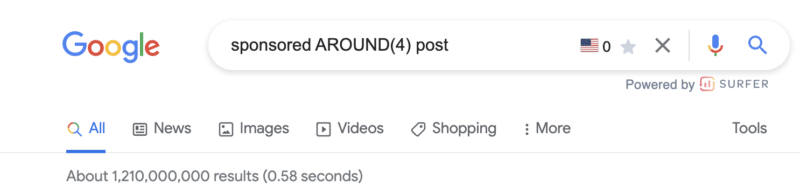
The around(X) command will account for word proximity by limiting your results to pages that feature the searched words within ‘X’ words of one another. The maximum gap or distance between words is denoted by whatever number is included within the parentheses.
around(x): command use case
While this is one command I rarely use, it can be helpful when looking for quotes, sentences, or references that you don’t remember.
12. filetype:
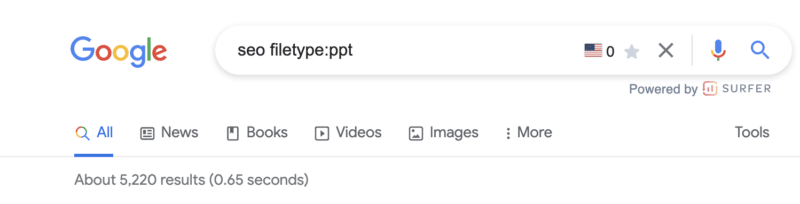
When you use the filetype: search operator in conjunction with a keyword will limit returned results to certain file types that include the keyword. These file types include:
- SWF
- PS
- DWF
- KML, KMZ
- GPX
- HWP
- HTML
- XLS, XLSX
- PPT, PPTX
- DOC, DOCX
- ODP
- ODS
- ODT
- RTF
- SVG
- TEXT
- TXT,
- BAS
- C, CC, CPP, CXX, H, HPP
- CS
- JAVA
- PL
- PY
- WML, WAP
- XML
Note: Using the ext: will return the same results.
filetype: command use case
I love this search operator.
First, for content writers, this is an extremely powerful site command to improve "information gain" – something that should be discussed more in light of the helpful content update.
Hat tip to Steve Toth’s SEONotebook email newsletter for this awesome tip. He laid out this use case via the following:
First, it’s important to understand Google’s information gain patent.
Information gain scores state how much more information one source may bring to a person who has seen other sources on the same topic. Pages with higher information gain scores may be ranked higher than pages with lower information gain scores.
Here's what Google's patent has to say about it:
"…when a set of documents is identified that share a topic, many of the documents may include similar information."
So let's say there are 10 pages on Page 1 that all tell "how to retire early," and all 10 articles on page one basically share the same tips. This presents a problem for Google since users wouldn't want to read 10 blogs about the same thing. Google goes on to say:
"Implementations described herein relate to determining an information gain score for one or more documents of potential interest to the user and presenting information from one or more of those documents that are selected based on their respective information gain scores."
Here are three ways we can source information and insights beyond the same Page 1 results everyone else is looking at to create their content:
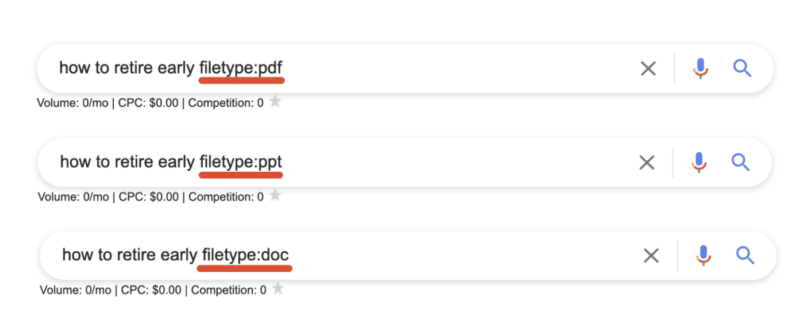
By sourcing information that is buried within PDFs, Powerpoints, and Word docs we're able to unearth new information that the rest of Page 1 isn't talking about!
Open the results and look for topics or ideas missing from the article.
13. daterange:[XXXXX-XXXXX]
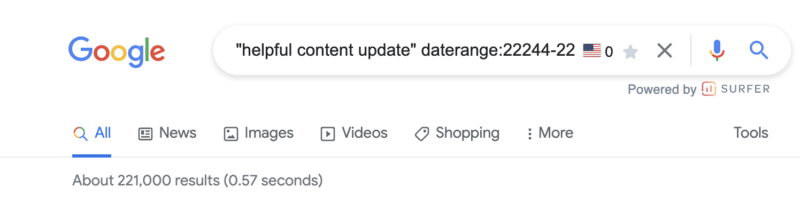
You may be feeling a little bit perplexed by the example in the screenshot above.
The daterange: advanced search operator does display search results within a set number of dates that you specify. However, it utilizes the Julian date format which requires the year followed by the number of days since the beginning of the year.
To ensure you do not make any mistakes, I would advise using an online converter so you can be sure you will get the date format right.
daterange: command use case
This can be useful to determine the volume of content published for a certain topic during a specific period. For example, in the screenshot above, there were 221,000 pieces of content published on the helpful content update from September 1, 2022 - September 21, 2022.
14. OR

This is one of the search operators you have probably used a few times without fully knowing what it does.
If you want to combine searches, simply add the capitalized OR between your search terms (keyword1 OR keyword2). Google will surface results that satisfy either the first search term OR the second.
Quick tip: If your caps lock is broken, the pipe (|) operator will provide identical results.
OR: command use case
This is probably most useful when doing research in which you need information on more than one item but not necessarily looking for results that include references to both.
15. "keyword"
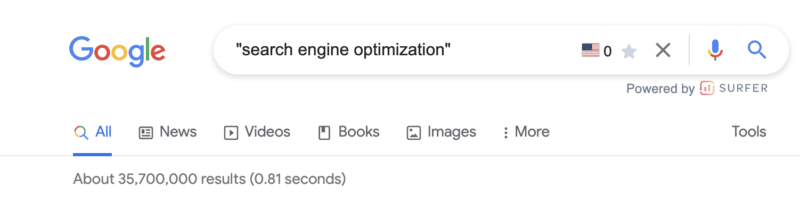
When you utilize quotes during a Google search, you are basically limiting the search result to that exact match phrase.
Google will return every webpage that has the specific phrase in its body copy, title, or description.
"keyword" command use case
In addition to refining the results returned for a query, the " " search modifier is one of the most efficient ways of locating instances whereby your content has been duplicated.
You can copy as much as an entire paragraph from your online content, paste it with quotation marks, and find out whether or not someone has pinched your work.
Of course, there are other ways you can find out if someone else has stolen your work, such as Copyscape. Nevertheless, this is certainly one of the quickest ways of getting to the root of the problem.
16. -keyword
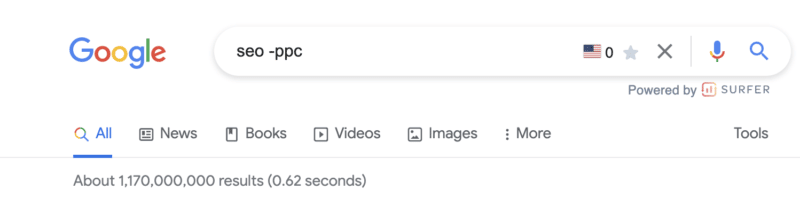
The minus (-) sign is a simple tool you can use if you want to exclude a certain search term/topic from your results.
In the above example, the results returned will be related to SEO but not PPC.
Pro tip: This command is not limited to a single exclusion. Layer on additional exclusions to filter down to the most specific results.
-keyword command use case
This is beneficial if you are searching for something that has more than one meaning, and you want to exclude the other meaning.
You can also utilize it if you want to get rid of some branded search results.
17. @
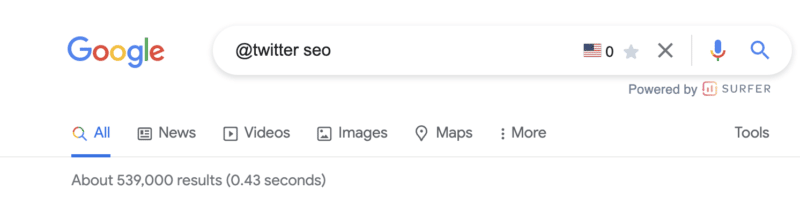
Looking for a specific result from social media? Adding the @ modifier to the front of your query will return social media-specific results.
Note: This is still listed on Google’s list of search refinements but does not appear to always work.
@ command use case
This is most useful when searching for the official channels of a company or organization.
18. source:
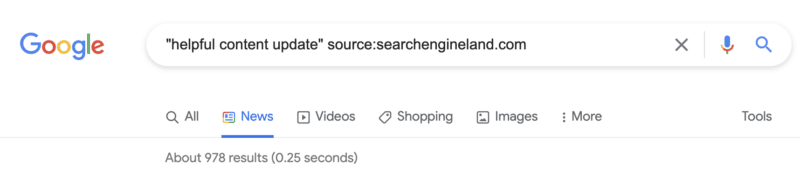
The source: command enables you to search specific sources for a given topic in Google News.
source: command use case
While it is limited to Google News, if you are looking for article sources or potential link partners who have written about a similar topic, this command can certainly come in handy.
18. *
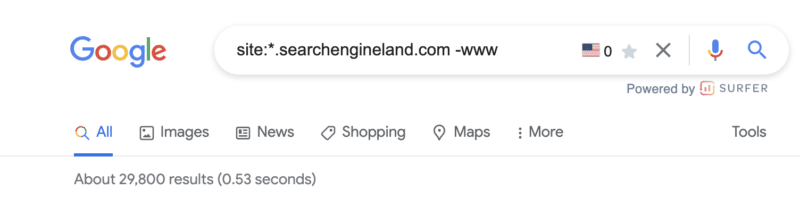
Should you wish to get more matches, you can utilize the asterisk (*) wildcard operator.
If the wildcard is put in between terms, you will end up with all of the variations of the phrase. This makes it helpful in terms of finding phrases and quotes.
* command use case
Similar to the example above, this can be very useful in technical audits or maintenance of your own domain. However, it requires the combination of a handful of commands (more on that below).
Simply add the * wildcard operator in front of the site: command and exclude any -www results.
Combining multiple search operators: Use cases
One of the best things about using Google search operators is that they can be combined for specific use cases.
The sky is the limit when it comes to this, as you can easily combine any of the advanced Google search operators we have mentioned above.
This means you can efficiently locate official documentation, an original image, or the source of a quote for pretty much anything.
Find backlink opportunities
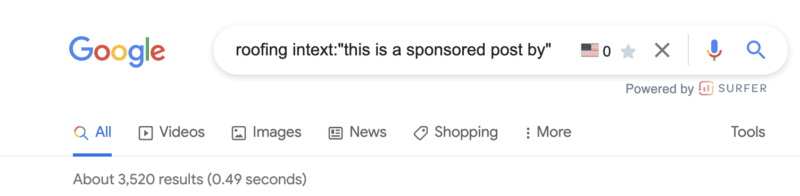
It seems link building opportunities (or uncovering how your competitors are acquiring links) is a super common use case for Google search refinements.
In the example above, if you have a roofing company, you now have 3,500+ potential targets that you know accept sponsored content.
There are a handful of command combinations that will provide similar results:
[topic] sponsored AROUND(3) post[topic] intitle:"sponsored post"[topic] intext:"sponsored by"[topic] intext:"sponsored post"
Not looking for sponsored posts? Not to worry. Give these Google search operators a try:
[topic]"write for us"[topic] intitle:"write for us"[topic] inurl:"write-for-us"[topic] inurl:"write-for-us"intitle:"write for us"
Still not finding a list of solid outreach targets? Plug in some of these variations:
"guest contribution""guest post""write for me""become a contributor""guest post guidelines"
Find infographic submission opportunities
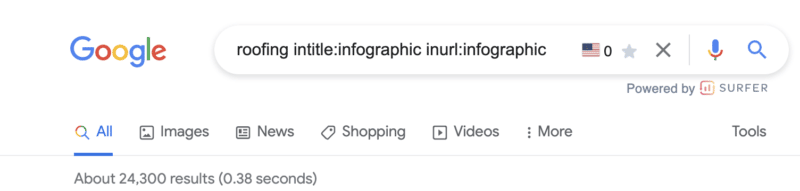
Infographics can be excellent visual assets to create for your website. However, their creation is only half of the task. You then need to make sure they are effectively distributed.
If you use this advanced Google search operator, you may be able to locate websites that could be interested in featuring the infographic you have made.
Find social profiles for outreach
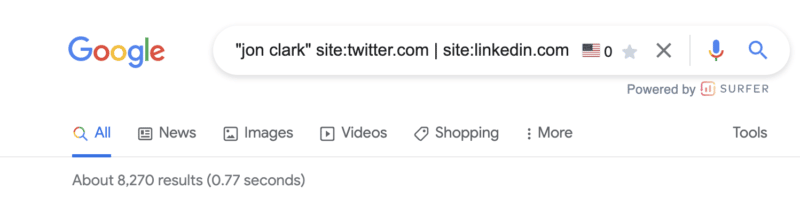
So, using the search operators above, you’ve built a solid list of outreach targets.
What if their contact details aren’t listed on the site?
If you want to reach out to a certain person on social media, this is the best operator to use. It is also highly effective if you are trying to find the contact details of someone in general.
Discover indexation issues
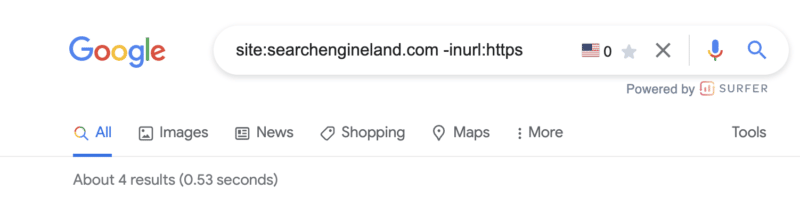
We talked about discovering subdomains that may have been inadvertently indexed using the site: and wildcard (*) command above.
Similar to the screenshot above, another useful tactic is to utilize the site:, exclusion (-) and inurl: commands to discover non-secure URLs that may be floating around Google’s index.
For those working on sites with a blog, I also find the combination of site: and inurl: commands infinitely valuable in diagnosing common indexing issues with tag pages.
Just drop the following command string into Google to see for yourself: site:yoursite.com inurl:tag.
Join social conversations
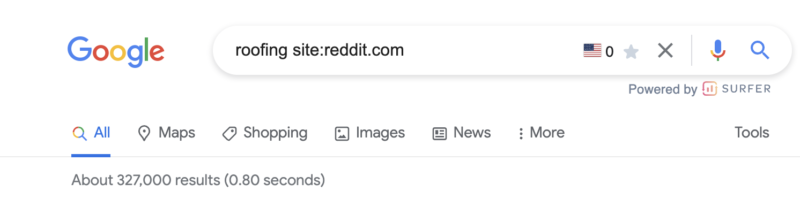
This is a great advanced Google Search operator to use if you want to locate relevant forum and community discussion topics.
Q&A websites, like Quora, as well as online communities, subreddits, and relevant forums, are ideal for content promotion.
You can easily locate questions being asked in your niche and relevant discussions. Joining in is a great way of building your online presence.
Some of the best options to consider here include:
[topic] site:quora.com intitle:topic[topic] site:reddit.com intitle:topic[topic] site:reddit.com | site:quora.com[topic] site:reddit.com | site:quora.com inurl:topic intitle:topic
Discover internal linking opportunities
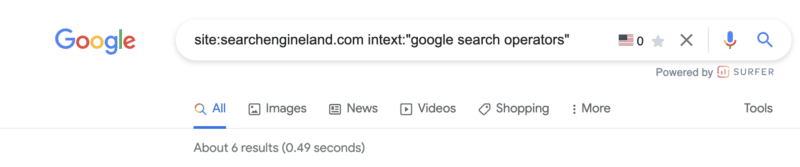
I utilize search commands to discover internal linking opportunities seemingly every day.
The concepts are simple.
Prevent duplicated topics. Before you get started, the below command will show you if and how many similar pages have already been published.
[topic] site:yoursite.com
If you see a headline that is similar, it may be worth revisiting that older post or looking for an alternative topic.
Find existing references. While you’re building your content, adding internal links (where it makes sense) is a smart SEO strategy. Using the below command, search the general topics being covered and add internal links to those existing pages.
site:yoursite.com intext:topic
In the example above, I see six potential internal links to add to this post.
Add internal links to your new post. Once your post is published, adding internal links from older content to your new post will aid in indexation and transfer some existing authority.
site:yoursite.com intext:topic -site:yoursite.com/your-published-url
Find Google Drive docs
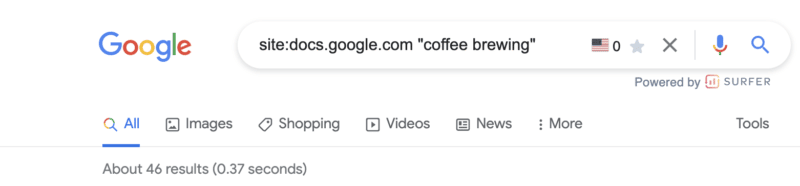
This is a bit of a sneaky one but, if nothing else, it is useful to make sure you don’t have any private information stored in a Google doc floating around the interwebs.
Google docs (documents, spreadsheets, presentations, etc) all live off of docs.google.com.
Using the site:docs.google.com command, we can then filter down indexed Google Docs in unlimited ways.
Some examples:
site:docs.google.com "your brand name"site:docs.google.com "your competitors brand name"site:docs.google.com""site:docs.google.com"author name"
Want to look for a specific document type?
site:docs.google.com/spreadsheetssite:docs.google.com/documentsite:docs.google.com/formssite:docs.google.com/presentation
Give it a try. You might be (very) surprised by what you’ll find!
Making the most of advanced Google search operators
As you can see, there are many different types of advanced Google search operators for you to make the most of.
From technical SEO audits to content research, search operators really can help to enhance your online marketing efforts in several ways.
Opinions expressed in this article are those of the guest author and not necessarily Search Engine Land. Staff authors are listed here.
Related Stories
New on Search Engine Land
19 advanced Google search operators you need to know
12 ways to boost cross-channel sales in Q4
25 tips to optimize your content for people and search engines
The latest jobs in search marketing
GA4 now has an enhanced measurement option for Form interactions